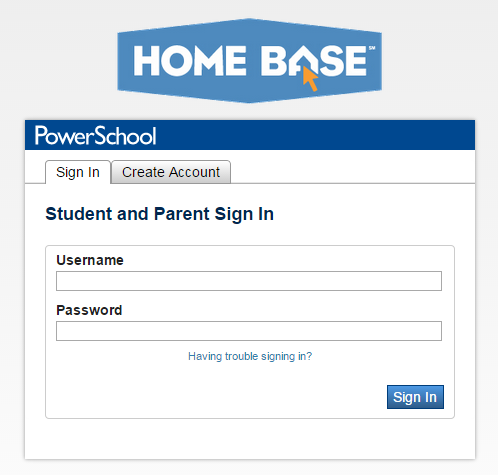Watch this short video to find out how playlists are built and assigned:
designed to offer insight about technology and curriculum for middle school teachers.
Thursday, October 29, 2015
Utlizing PowerMyLearning Connect as an Intervention
Have you heard of PowerMyLearning Connect? It is a free online tool to personalize instruction for students at all levels. Teachers login with a free account and build class playlists for students. Playlists include online activities and are specifically designed around classroom learning targets and objectives. PowerMyLearning Connect is a clearinghouse for digital tools and activities available on the internet. Students log-in with their email address and join the class by entering a class code. Students then complete the online learning activites that are assigned through the teacher's created playlist. Formative assessments can also be built in to the playlist.
Watch this short video to find out how playlists are built and assigned:
Watch this short video to find out how playlists are built and assigned:
Tuesday, October 13, 2015
Using EasyCBM for Progress Monitoring
Student progress monitoring is a way to assess student academic performance and can be used to determine student growth of lack thereof. Elementary schools in our county typically use Reading 3D as a progress monitoring tool. At the middle schools, EasyCBM can be used as a progress monitoring tool for reading and math. The following video shows how to assign progress monitoring assessments using EasyCBM.
EasyCBM is a norm-referenced test. This means that students are compared to one another. While the percent correct is typically important for classroom assessments, a norm-referenced test uses the percent correct to rank order students. Students scoring at or below the 10th percentile (essentially the bottom 10% of test takers) are identified as high risk with a red label. Students ranking at 11th-25th percentile are identified as moderate risk with a yellow label.
EasyCBM is a norm-referenced test. This means that students are compared to one another. While the percent correct is typically important for classroom assessments, a norm-referenced test uses the percent correct to rank order students. Students scoring at or below the 10th percentile (essentially the bottom 10% of test takers) are identified as high risk with a red label. Students ranking at 11th-25th percentile are identified as moderate risk with a yellow label.
Tuesday, March 24, 2015
Student Engagement
With today's youth, it has become increasingly more difficult to get, and keep, students' attention! We are competing with television, video games, technology, just to name a few! So, you ask, How do you engage students?
In order to engage students you need to understand the various levels of engagement.

Here are some tips that will encourage student engagement:
1. Warm up: Start class with a mind warm-up. Find mistakes on the board, or do a problem of the day.
2. Movement: Have students repeat a snapping or clapping rhythm. Institute a "seventh inning stretch" of sorts. Have a 30 second random dance. Be creative!
3. Collaboration: Allow students to do group work. Set expectations and norms early so that everyone is on task. Give each student a task to be responsible for so that everyone is accountable.
4. Quickwrite: This could be journaling, student reflection. This could be used as a warm-up. Students can write to defend a stance. Using question stems, have student come up with possible test questions.
5. Fairness Cup: The old fashioned "popsicle stick, pull a name out of the cup" trick. Label popsicle sticks with each students' name. Pull a name of someone to answer a question. Place the popsicle stick back in the cup so that the student doesn't get comfortable.
6. Competition: Appeal to the competitive side of your students by making learning a competition of sorts. Whether it is with a group or individually, students respond to competition. Enlist the help of your trashcan and a few wads of paper to make a review game even more exciting. (Grudge Ball Directions)
7. Avoid Dead Time: Try to minimize downtime by allowing students to study vocabulary, summarize a topic, or something else while you pass out papers, move to another activity, etc.
8. Keep 'em Guessing: Change teaching and learning styles. We all know which teaching style is more natural to us and we tend to rely on that particular style more. Mix it up a bit. Move to different parts of the room, teach from a different area, know your students learning styles.
9. Technology: Integrate technology into your lessons. This is an automatic attention increaser! Students know technology and its limitless possibilities. Meet them where they are and let them use their phones, occasionally, with permission, to access Kahoot, or other online reviewing games. Use QR codes for scavenger hunts. Get creative and even ask you students for ideas!
Here is the link to our Google Presentation
https://docs.google.com/presentation/d/1U3GzxCLDZi0pN4d9i7vVTONI6LTZstZ4Dng2qxcZIu0/edit?usp=sharing
7. Avoid Dead Time: Try to minimize downtime by allowing students to study vocabulary, summarize a topic, or something else while you pass out papers, move to another activity, etc.
8. Keep 'em Guessing: Change teaching and learning styles. We all know which teaching style is more natural to us and we tend to rely on that particular style more. Mix it up a bit. Move to different parts of the room, teach from a different area, know your students learning styles.
9. Technology: Integrate technology into your lessons. This is an automatic attention increaser! Students know technology and its limitless possibilities. Meet them where they are and let them use their phones, occasionally, with permission, to access Kahoot, or other online reviewing games. Use QR codes for scavenger hunts. Get creative and even ask you students for ideas!
Here is the link to our Google Presentation
https://docs.google.com/presentation/d/1U3GzxCLDZi0pN4d9i7vVTONI6LTZstZ4Dng2qxcZIu0/edit?usp=sharing
Here is what your staff said that they would mostly likely implement in their lessons to increase student engagement.
Thursday, February 12, 2015
Online Assessments using PowerSchool sign-in
Did you know that students have a PowerSchool sign-in? This sign in allows them to view their grades and take online assessments through SchoolNet. Teachers at both schools have discussed the power of students having the knowledge to access their own grades. Students can track their grades and see which assignments they are missing.
Teachers can also use their PowerSchool sign-in to give online assessments or assign resources for students to view. Find and click on the assessment, or create a new assessment. Click "Ready to Schedule" and then, "Schedule" the assessment.
Teachers can also use their PowerSchool sign-in to give online assessments or assign resources for students to view. Find and click on the assessment, or create a new assessment. Click "Ready to Schedule" and then, "Schedule" the assessment.
In the scheduling options, select test administration dates. Under online test options, an online passcode for the assessment is assigned. Students can use this passcode to gain access to the test.
You can also "enforce test times" to restrict student access to only during school hours. Click edit assignment at the bottom to assign the assessment to your students.
Students will access the test by signing in through Parent Portal.
Once signed in, students should click on the SchoolNet icon to log in to SchoolNet. Assigned assessments and resources will be listed on the student's account, or there is a spot for students to type the assessment passcode.
Signing in to Parent Portal will give students access to see their grades and classroom assignments as well.
SchoolNet Resources
For our first Tech in Ten professional development session, we discussed the resources that SchoolNet offers. I know, I know, you're thinking, "Not again!" The truth is, SchoolNet is growing and improving as we speak. The instructional resources included are good, quality resources across subject areas. Have you checked lately? Once you sign in, hover over Classroom and click Instructional Materials
Change "Materials" to "Standards" in the drop-down menu. This will allow you to choose either Common Core State Standards or NC Essential Standards. Then, you can choose your subject and grade level.
SchoolNet's instructional resources are divided into curricula, instructional units, lesson plans, assessments, resources, external resources. Resources and assessments can be assigned to students to be completed online.
Subscribe to:
Posts (Atom)